I absolutely hate the new project dialog in eclipse. It seems like each plugin (PHP, Flex, Aptana, SVN, etc.) has its own way of doing a new project.
Here’s one reason I hate these dialogs – If I want to add a new project into my workspace, I can’t put the files there first and then make it a project. Why would I want to do this? 1)I want to clone a git project from a remote repository into my workspace. Right now there is no way to do this with an add project dialog. So the files get to my workspace, but they don’t show up as a project. Same goes for SVN stuff where I want to re-add the files as a new project without having to check the whole stinking repository out again. Plus, it would be nice if I wanted to add files first, then make projects. Is that so hard? I understand eclipse doesn’t want to muck around in a folder with no project data to make a new project, but really, is it so hard to make a non-project folder a project folder? And if eclipse isn’t meant to do this, GET RID OF THE ‘Create project from existing source’ option because it doesn’t work with many project types.
So here is a way I found that works swimmingly. I wonder if this came as an option with a plugin. If so, I am using PDT php, Aptana, Subclipse, and I think those are the main ones. If you don’t get this option in your menu, than who knows what plugin you may need. I’m just glad I got it to work for me.
SOLUTION: Screw the new project dialog. Do File->import then select the folder ‘Other’->Existing Folder as New Project. This works great for my goal of 1)having files in my workspace that are not a project in eclipse and then making that folder and all its files a new project.