Summary: What you want is to set up a null client. http://www.postfix.org/faq.html#null_client See my notes below for what constitutes an ’smtp server entry’.
So for my local dev environments I’ve been in the habit of setting up php’s mail function to work by doing a ’sudo apt-get install sendmail’ and editing the php.ini to point the sendmail_path to /usr/sbin/sendmail. (I’d recommend this procedure only if you’re working locally and don’t plan on opening port 25 to anything public, won’t want to mess with domain names, and won’t be dealing with mx records, etc.).
Well when I actually had to setup a server with a public domain, and needed emails to work efficiently from php with a qualified domain while worrying about port 25 being secure, I was in for some fun. For starters I’d recommend postfix over sendmail. Much easier to configure. Sendmail has many more config files, and you have to re-compile some of them after edits, etc. So once you have postfix installed, if you just want to send outgoing emails, then you can increase security and reduce overhead by making postfix not listen on the SMTP port. I wanted postfix as an smtp client only. With sendmail you can do this, and even kill all the daemons. With postfix you still need the daemon going, but when we’re done, nothing will be listening on port 25, smtp.
So what we are setting up is called a ‘null client’. You just have to modify /etc/postfix/main.cf and master/cf according to the instructions at http://www.postfix.org/faq.html#null_client.
The main thing that was unclear to me is what line(s) constitute a ‘SMTP server entry’ in master.cf. After commenting out the line close to the top with ’service’ as ’smtp’ and ‘type’ as ‘inet’, I figured this was enough, as ’sudo lsof -i’ indicated nothing was listening on port 25, or as smtp. I would leave the other smtp service entries alone, the ones with ‘type’ as ‘unix’.
Then do ’sudo postfix reload’ and for good measure we may as well do ’sudo /etc/init.d/postfix restart’, or the equivalent on your linux distro.