TL/DR: apt-key adv --refresh-keys --keyserver keyserver.ubuntu.com (use with caution) may go a long ways in getting your build to work.
Some noteworthy things after learning about the interplay between codeship, docker, ubuntu apt-get, and the yarn package. This resolution may help with issues dealing with:
- Invalid signatures with the yarn ubuntu package.
- Errors running apt-get update
- Errors updating the Dockerfile for a CodeShip build
- Dealing with CodeShip build steps updates and cached steps
For now, I’m noting my crazy sequence of realizations in reverse order
A failed step on the server with CodeShip may not be very enlightening. If you see an apt-get install -y <some-package> returned a non-zero code: 100 error, you may need to run the step locally to see the full error using jet steps.
If you see the above error, it may be due to a command in your steps if the RUN command in the Dockerfile includes apt-get update -y
The apt-get update may be failing because a package includes an invalid key. This may be the yarn package, spitting out GPG error: https://dl.yarnpkg.com/debian stable InRelease: The following signatures were invalid: EXPKEYSIG XXXXXXXX Yarn Packaging <yarn@dan.cx>. If you add apt-key adv --refresh-keys --keyserver keyserver.ubuntu.com this may resolve that issue. See https://github.com/yarnpkg/yarn/issues/7866
You may see a codeship error like:
2 errors occurred:* (step: dependencies_X-deps) error loading services during run step: failure to build Image{ name: "static.X", dockerfile: "/<project-path>/docker/app/Dockerfile", cache: true }: The command '/bin/sh -c apt-get update -y && wget https://dl.google.com/linux/direct/google-chrome-stable_beta_amd64.deb && apt-get install -y ./google-chrome-stable_beta_amd64.deb && rm google-chrome-stable_beta_amd64.deb && rm -rf /var/lib/apt/lists/*' returned a non-zero code: 100
…
With codeship steps, if you edit the Dockerfile RUN command, and it is equivalent to a previous version of that RUN command, that command will be cached and may not trigger an error you expect. In this case it was more painful when trying to add a separate and new RUN command with apt-get install -y libxss1 while updating the build to have a chrome install with the libXss dependency included.
The ubuntu stable package may no longer work for you if you are using puppeteer in conjunction with a headless chrome browser to generate screen captures/pdfs on a server. It can be a bit painful to locate a list of package versions for chrome on ubuntu, and sticking with stable and adding a apt-get install -y libxss1 to your RUN command is one way to go. This may stem from seeing something like:/app/pdf-thing/node_modules/puppeteer/.local-chromium/linux-XXXXX/chrome-linux/chrome: error while loading shared libraries: libXss.so.1: cannot open shared object file: No such file or directory