Summary – In Access, select your table and then do File->Export->ODBC Option (The last one)
I was missing the mysql table dumps that you can do from phpmysqladmin when my task at hand was to import an access table of postal codes (with their corresponding lat/long coordinates) into a SQL Server database. I decided to go nuts and attempt the task blitzkrieg style with no googling or research first. After only a minute or two looking at save and export options I found the following gem:
File->Export->ODBC Option (The last one)
If your access database is on the same machine as your SQL Server just blast through the ODBC setup menu choosing localhost, and then choose the default database as the database where you want the exported table to appear.
Or if you want to the exported table to appear in a remote sql server database (or any kind of ODBC compatible database I suppose), I think you can specify the ip or host name for that database. Then you choose a table name for your exported table and the thing will appear in your default database!
Fortunately, a few weeks ago I had needed to figure out how to set up an ODBC connection on a server box. Info: ODBC sources are like middlemen for apps to connect to a database. Set these guys up in Admin Tools->ODBC in windows if you are using about any language to access a database. So if the language requires a database connection and there aren’t any built in andd fast easy functions, you can set up connections using ODBC functions.